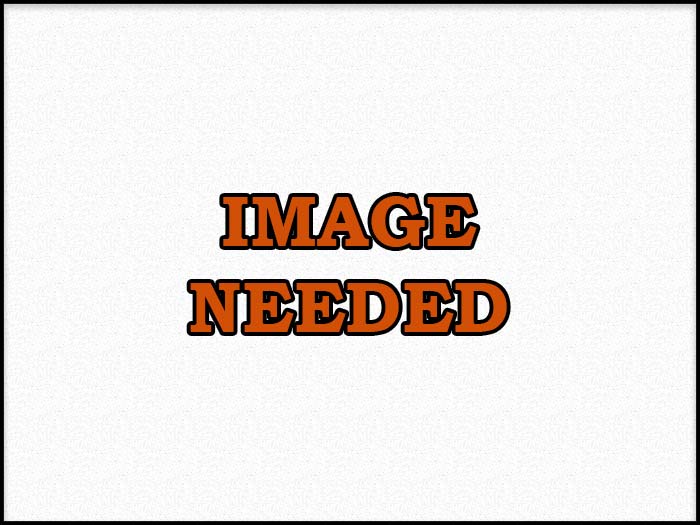With the mouse left click on the components and drag left or right.
On a touch screen device, use one finger to rotate the components back and forth.
With a mouse, use the middle scroll wheel to zoom in and out of the components.
On a touch screen device, use a two-finger pinch to zoom in and out of the components.
With a mouse middle click and drag to move the components around the screen. Use shift + left click if mouse does not have a middle mouse button.
On a touch screen device, use two fingers to move the components around the screen.
With the mouse, left clicking on an components location that has a listed menu component will highlight it.
components components can also be highlighted by selecting them from the component menu.
On a touch screen device, use a one-finger tap.

Click or tap the highlighted component to display more information about it.
Press this button located next to the menu to reset the pan and zoom to the default position.